For all those looking forward to iOS 12 upcoming beta versions, the iOS 12 beta 2 IPSW links can now be downloaded and the new beta can be installed on iPhone X, iPhone 8, iPhone 7 and all the way up to iPhone 5s. It will also work on iPad and iPod models. Currently, the beta version is available to everyone registered with the Apple Developer Program. Announced recently at the WWDC 2018, new iOS 12 turns out to be Apple’s latest update to the operating system for iPhone, iPad and iPod devices that comes with quite a few new features. The final version of the operating system will be coming this fall.
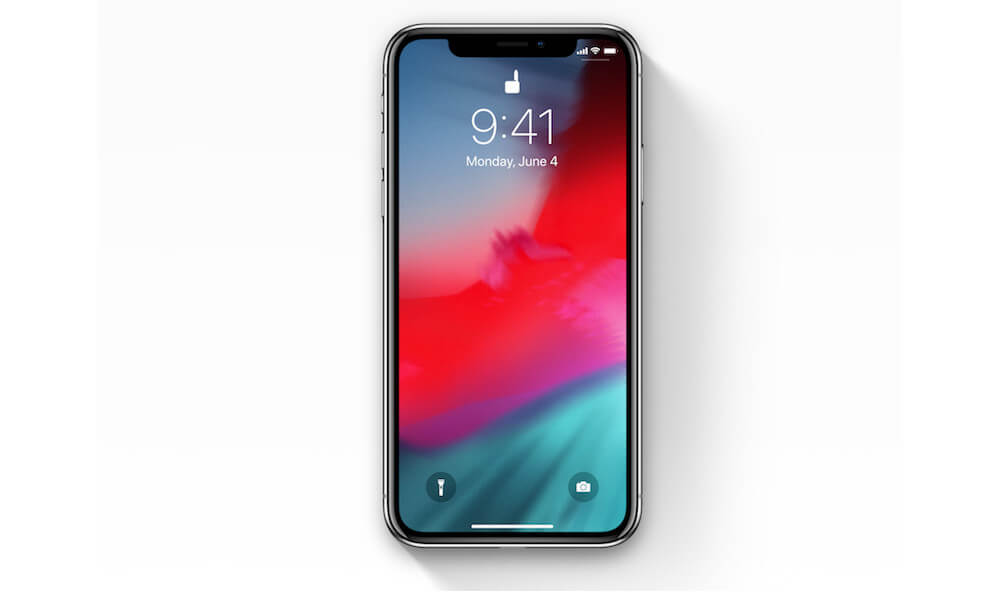
To get an inside look at ios 12 features, you can browse to our detailed post at: iOS 12 Features, Rumors, And Beta Release Date Revealed.
Now, if you’re interested in downloading and installing iOS 12 on your iOS device, here we have a complete guide to take you through the process.
Also, before you proceed with the iOS 12 beta installation, it’s important that you note down that this one is quite an early beta version for iOS 12 and it may be prone to quite a few issues and bugs. So, it’s not advisable that you install it on the primary devices. So, you should better install it only on your test devices.
Also, before you proceed with the installation, make sure that you take complete backup of the device through iCloud or iTunes and then continue with it.
Now, here are the steps that you will have to follow for downloading and installing the latest iOS 12 Beta 2.
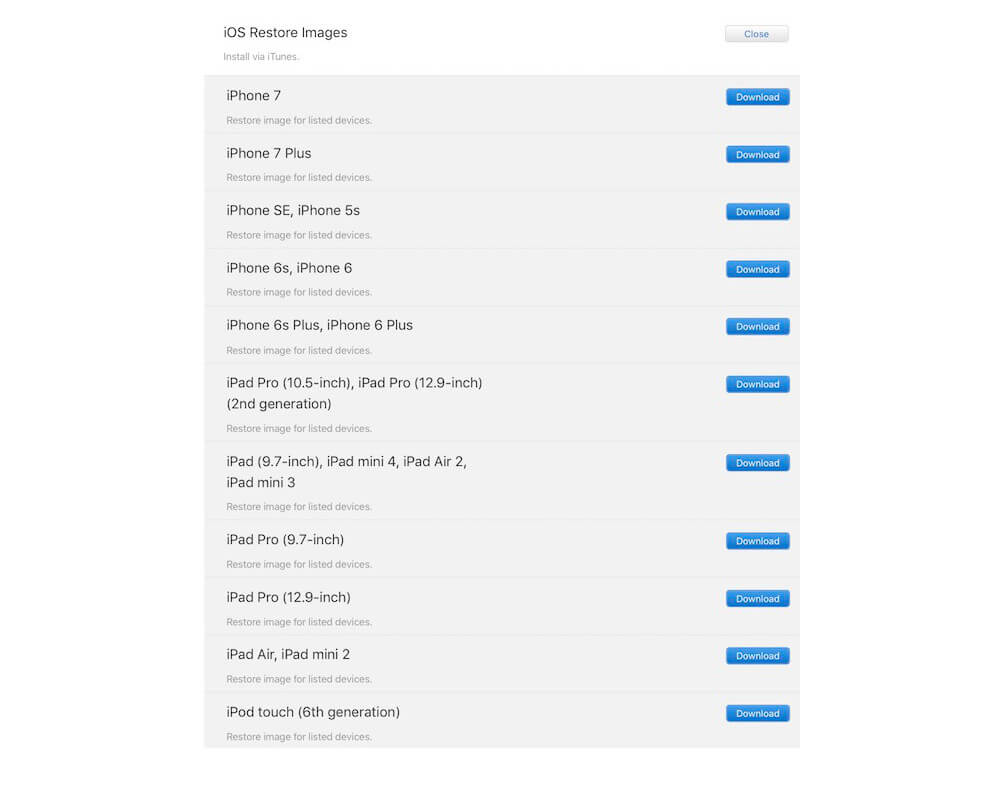
- Before downloading iOS 12 beta, register with the Apple Developer Program by visitinghttps://developer.apple.com/programs/. However, you can skip directly to the next step if you’re already registered.
- Now, login with your Apple ID to access the Account section
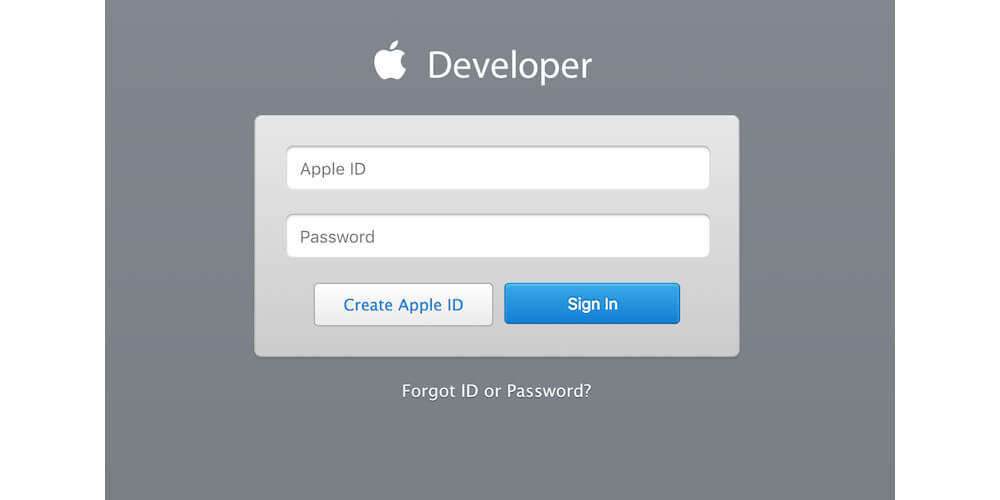
- Register the UDID for your desired iOS device on which you have to install the latest Beta with Apple. UDID can be revealed by plugging the device into iTunes, selecting it, and clicking on serial number. Just copy the number now by pressing Ctrl+C if you’re using Windows or Command+C if you’re using Mac.
- In the Account section, click Certificates, Identifiers & Profiles.
- Click All in Devices section that you can see in left panel.
- Now, in the panel on right hand side, click ‘+’ and add your device’s UDID.
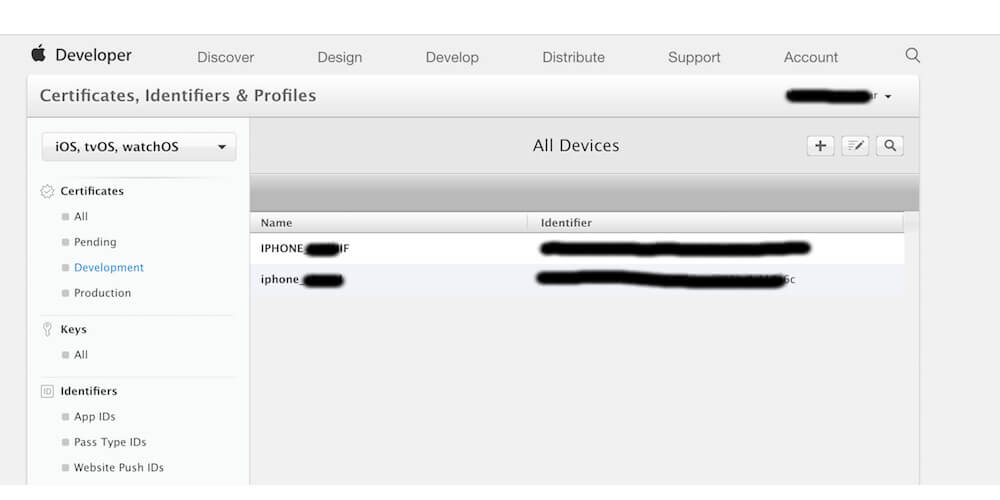
- After adding the UDID go to Downloads section in Develop tab. The page can be browsed directly by visiting https://developer.apple.com/download/.
- Select the device you have in drop down menu and start downloading desired iTunes-restorable iOS 12 beta file
- An alternate is to use OTA update for installing iOS 12 beta.
You can do that from the very same download page too. Just go to the download page and click ‘Download’ right below iOS 12 beta and then just let the installation proceed. After setting up the profile, go to General>Settings>Software Update and wait until you see iOS 12 beta OTA. And when it does, tap Download & Install option for getting the latest firmware beta onto your device.
- Getting back to iTunes-restorable download method, ensure that you have latest iTunes version installed on the computer system you’re using. Now, launch iTunes on your computer and connect the iOS device as well.
- You can now install the said beta version. If you’re using Mac press and hold Alt key and if you’re using Windows then press and hold Shift key before clicking on Restore iPhone. You’ll now be prompted to select relevant IPSW file that you had downloaded earlier. Select it and continue.
- Now just wait until iOS 12 beta is installed on your iOS device. Just wait patiently as it may take a little time based on your computer’s speed as well as the device on which the beta is being installed. As soon as the installation is completed, your device will automatically reboot and when it does you will see iOS 12 Hello screen.
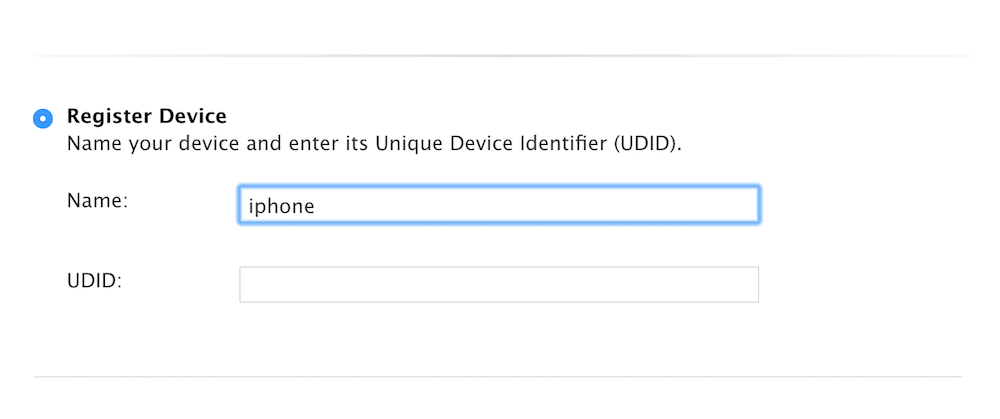 So, that’s how you can download and install the iOS 12 Beta 2 IPSW links on your compatible iOS device. Just make sure that you download the right file and follow the exact same steps as described above to go through the process without any troubles whatsoever. And, once the installation is complete, you can get on your journey to test the latest iteration of the new iOS.
So, that’s how you can download and install the iOS 12 Beta 2 IPSW links on your compatible iOS device. Just make sure that you download the right file and follow the exact same steps as described above to go through the process without any troubles whatsoever. And, once the installation is complete, you can get on your journey to test the latest iteration of the new iOS.
Check Other Topics:
- Download Tela GBA IPA For iOS 11 And start Using The Emulator Without Jailbreak
- How To Downgrade your iOS 11.1.2 iPhone/iPad?
- A Guide To Downgrading iOS 11.1 On Your iPhone/iPad
- Apple TV 4K – All You Should Know About It
